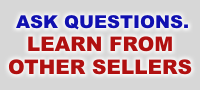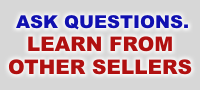
|
Listing Auctions
Listing Items on eBay:
- The first thing you should do, when listing auctions, is to log into your eBay account.
- If this is your first time selling on eBay, please goto the eBay Front Page and click on the "Sell" Button.
- If you do not already know, the descriptions and titles for various eBooks are found in the eBook Vault, next to the eBook you are interested in selling. You will know below when you get to the point of using the title and description when creating the ad.
- On the next page, there is four selling options to choose from:
- ONLINE AUCTION - Best for single item auctions. Allows potential buyers to bid up the price from the starting price you set. If you use the "Reserve Price" option (found in the 3rd step of listing process), it allows you to put in the minimum you would allow your item to sell for. For instance, if you put the "Starting Price" at $10 and the "Reserve Price" at $99.95, your auction will not sell unless the customers bid it up to $99.95 or higher. You can also offer a "Buy It Now" Price within the auction, which would be what you are willing to accept as a price to end the auction early.
- FIXED PRICE - Buyers can purchase your item without having to place bids or wait until the auction ends. Basically, its the same to your customer as buying an item from a local store. Great for Dutch Auction Listings, where you sell more than one item at a time.
- STORE INVENTORY - This is the cheapest method of listing an item. But, it should be noted, it does not show up in eBay's standard search. Rather, it is in eBay's Store Section and within your own eBay Store. So, your store's popularity is the primarily driving factor to its sale. You can choose options to increase its presence in eBay's Store Section, similar to the options seen in eBay's normal search and category section. The auction time is much longer from 30 to 90 days. Great if you are trying to build your own store's power and popularity.
- REAL ESTATE - Only used for selling Real Estate (land, property, housing, apartment houses, etc). You just list your asking price. No bidding takes place. Interested buyers fill out an online contact info form. You can list your property from 30 to 90 days.
- For the products we offer, only the first three selling options above are usable. After choosing one of the options and clicking the "Start a New Listing" Button, you goto a page that shows 5 different steps for listing your auction:
- CATEGORY - Choose the category that best fits your item. Note that there are possibly several categories that would fit your item. Please refer to our Choosing Title & Category Section for good category selection techniques.
- TITLE & DESCRIPTION - The title and description are very important to the success of your auction listing. The Title's basic function is primarily to maximize your auction in the search results and to peak the interest of your buyers. Please refer to our Choosing Title & Category Section to maximize your Title's effectiveness and our Description Ad Copy Techniques Section to maximize your description.
- PICTURES & DETAILS - Within this section, you choose the Starting Price, Reserve Price and Buy It Now Price, which we discussed above. Also, you choose the length of the auction, start time, number of items, basic eBay picture, listing visibility & feature options(Bold, Border, Highlight, etc) and much more. Please refer to the Ad Selling Styles Section for effective advertising styles and what options are best to choose.
- PAYMENT & SHIPPING - After you choose options in this section one time, it should stay saved for future auction listings you make. It is highly recommended that you accept "PayPal" for a customer payment method. Please refer to: The Importance of Having a PayPal Account to understand why it is relevant to have Paypal as a payment method for your customers. Also, it is recommended that you accept money orders and checks via standard mail, because a fraction of your customers will not use any online credit card payment method. Another thing to consider in the "PAYMENT & SHIPPING" Section is your "Ship-to Locations". Be sure that you put in the countries in which you will ship and that your item can be shipped there. Many of the musical instruments we offer can be sold overseas, but it should be noted that some of them, such as the Electric Bass Guitars are too long to be shipped via Global Priority mail, which usually costs about $65. So, they can only be shipped via Global Express for a hefty $100. Many customers from foreign countries will not pay more than $80 for shipping, so this should be considered. Also, there are scammers on eBay that you will want to avoid. Many of these scammers are from Africa(mostly Nigeria) & Russia(mostly Eastern Europe), so it is wise NOT to sell to African or Eastern European countries. You can also stop certain buyers who are suspect for bad activity in the "Buyer Requirements" Section of this "PAYMENT & SHIPPING" Page. You should also indicate your "Return Policy". We generally give a 30 day money back guarantee with a note "Some Restrictions May Apply" and a note saying there is a 15% restocking fee. This will allow you to not accept returns from those who are trying to swindle you or who are responsible for broken goods, etc. The restocking fee will help pay for your auction listing costs and any other costs..
- REVIEW & SUBMIT - On this page, look over all of the options you have chosen and confirm that the fees near the bottom are correct. If they look incorrect, click on the "Edit Pictures & Details" Section and correct the ad listing options to relect what you desired. If something else looks incorrect, click on the "Edit ...." next to it on the right.
If you are already familiar with listing auctions on eBay, Yahoo, etc and have products that you continuously relist, here is a tip on how to quickly put up all of your relisted auction items. Try this. Goto your eBay account about the time that your auctions are about to end for that day. Click on the "Selling" link on the left hand menu to goto your items currently selling. Right click on the "Sell Similar" link on the first auction near the top that is going to end and choose "Open in New Window". Going top to bottom, do this with every auction that is going to end for that day. You will end up having as many extra Internet Explorer Windows open as you have auctions ending. Then, you can go through each step per auction and quickly put up all the auctions in a fraction the time it would take to do it one at a time.
There is also a program that eBay created called "Turbolister". It was designed for bulk listing, so if you have over 100 auctions, it might be a good idea to use it or atleast check it out. Its suppose to allow you to make mass changes to auctions that you are going to list. From there, you can upload all the new auctions for that day. I used it a while back and was impressed with its features, but not impressed by its bugs. The last time I used it, it was showing double the price that the auctions actually costed. So, it was obviously a bug and it didn't seem to go away for a week. As a result, I just do lising as I described in the paragraph above. I know there are people, though, that have used it with much more luck and satisfaction, so don't let my one review keep you from atleast checking it out.
|
|