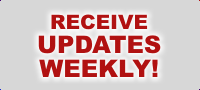Email Automation
A great way to cut back some of your email from customers is to make automated email response rules. You can do this in Microsoft Outlook. I have about 60 rules for my business email. I attempted, on several occassions, to fully automate it, but it never worked out. The best you can do is automate it to answer maybe half of their email questions.
Probably the easiest way to automate is to make one main rule that calls a certain text file on your computer, where you put in all the main questions/answers usually asked of you. You can tailor it over time to any new questions that are often asked of you. This is an effective way to cover many of the emails that come to you, but it is not an end all/answer all fix. You should still go through each email to see if it was answered sufficiently by the automated email response rule.
One of the things I do is color code each email per the email rule that answered the email. For example, if I have a rule to explain shipping charges, I will have it color the email green, so that I know which email rule answered it. This way, if I have many rules, I can more easily know if the automated rules answered the emails correctly.
To make rules in Microsoft Outlook, do the below:
- Open Microsoft Outlook (Express).
- On the top toolbar, click on "Tools/Message Rules/Mail..."
- This will open the Message Rules Window. Click on the "New" Button to create a new email rule.
- Look through the lists and check the boxes that relate to how you want the automation to occur. When you check a box from (1.) or (2.), it will show in (3.) with the logic written out. If you see any links in blue, click on them to put in the details. For instance (3.) could say something like this,
Apply this rule after the message arrives
Where the Subject line contains specific words.
- Do not forget to name the email rule in (4.), so it is named similar to its function. Next, click the "OK" Button and then click the "OK" Button a second time. This will save your rule Microsoft Outlook and will apply everytime you download email.
Automated Feedback
The easiest way to do this is to just download this program, Merlin Instant Feedback from PC Tech Zone. Then, set it up to work with your eBay account. Once you have set it up, everytime you turn on your computer, the program will start in your system tray and automatically leave positive feedback for those you have set up for it to do so. SO, you will need to change the preferences to you liking. There are two ways it can leave positive feedback. The first is it can automatically leave positive feedback for those that have already left you positive feedback. This is the preference I use. The other, leaves everyone positive feedback. I used to use this one, but sometimes, I would get customers who were vengeful and would leave me a negative after I left them positives, so I quit using that preference..